Getting Started with WordPress
WordPress is an open-source Content Management System perfect for starting a business website, blog, online store, or portfolio. It is widely used by millions of business owners, bloggers, and publishers every day to maintain their online presence. WordPress powers over 35% of all websites on the internet today.
This article will guide you through each step in starting your website using WordPress.
Choose your plan
We've got you covered whether you are creating a dynamic website, blog, online store, or portfolio. Visit this link and select the plan that best fits your website needs.
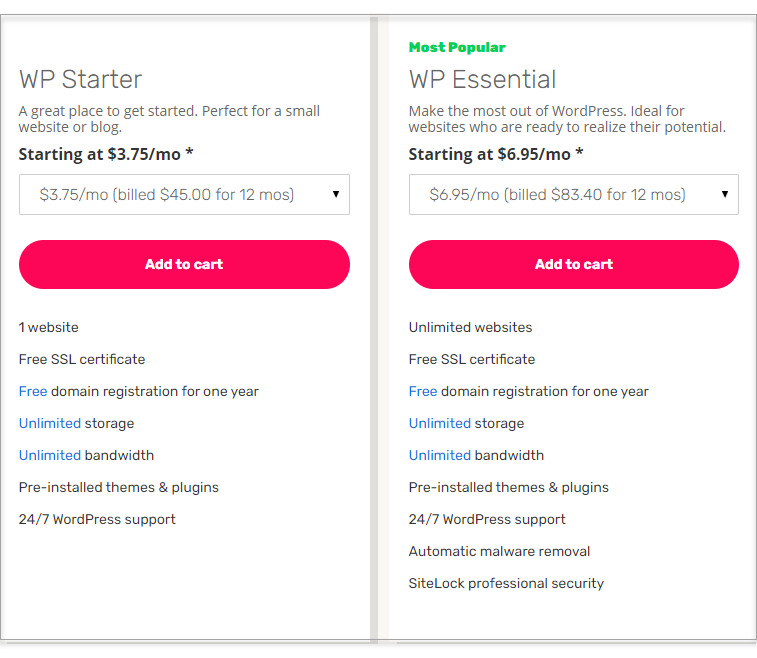
WordPress Installation Guide
Sign up for WordPress and install the software automatically!
Follow these steps to get started:
- Log in to your Domains Dashboard.

- There are two views in the Domains dashboard - the Card and List views. Click on the view icons to switch to your preferred view.

- Choose the domain you wish to modify.
In the Card view, click the domain's Manage button.

In List view, click the domain or its gear icon on the right-hand side.

- On the left pane, click on WordPress.
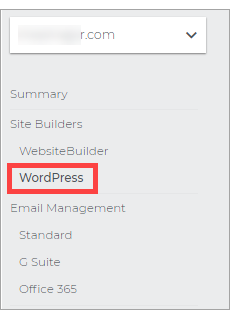
- On the WordPress page, click Get Started.
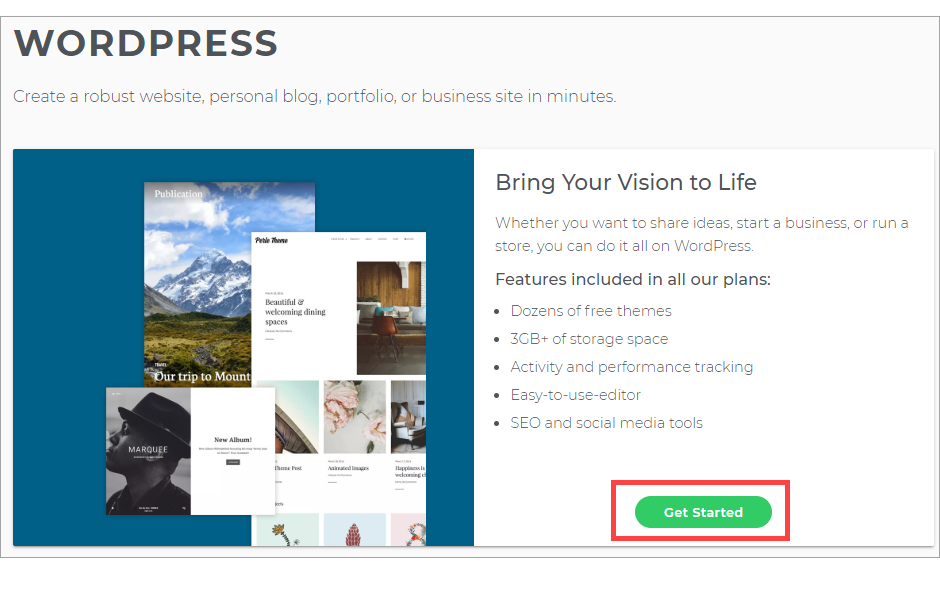
- If you have an existing plan, then click on Use Existing. Note that you can upgrade to Optimized Hosting for Super speed, enhanced security, and personalized support for WordPress.
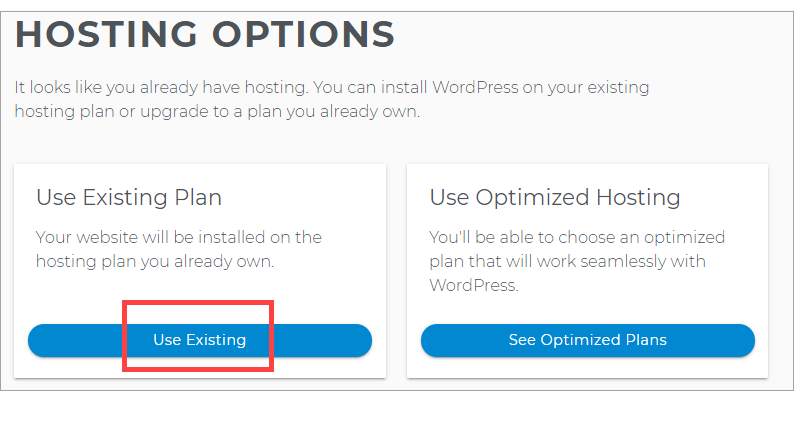
- Create your Site Name, which appears at the top of your site.
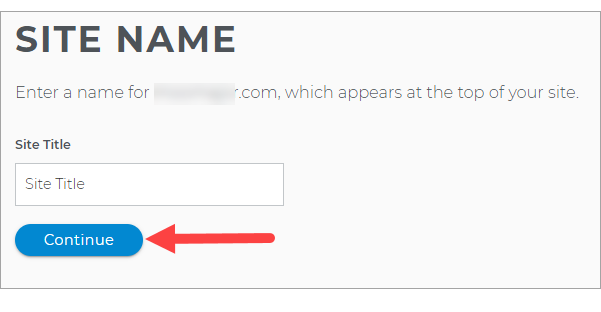
- Fill in with your Email, Username, and Password for your WordPress Dashboard.
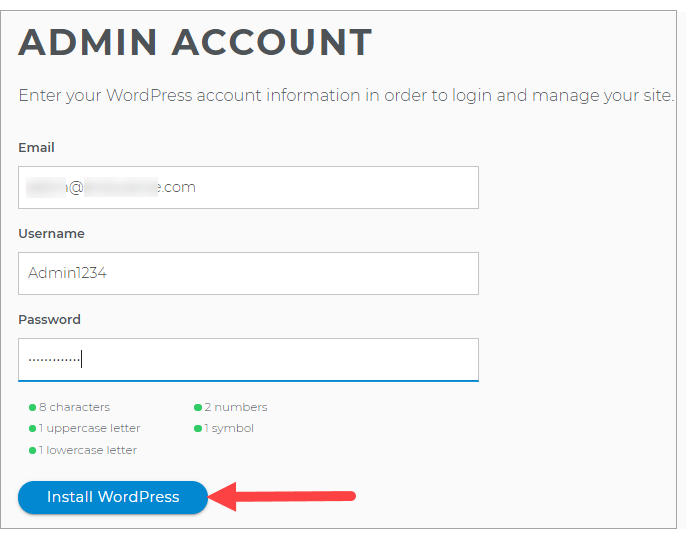
- To modify your WordPress site, click on Manage Site.
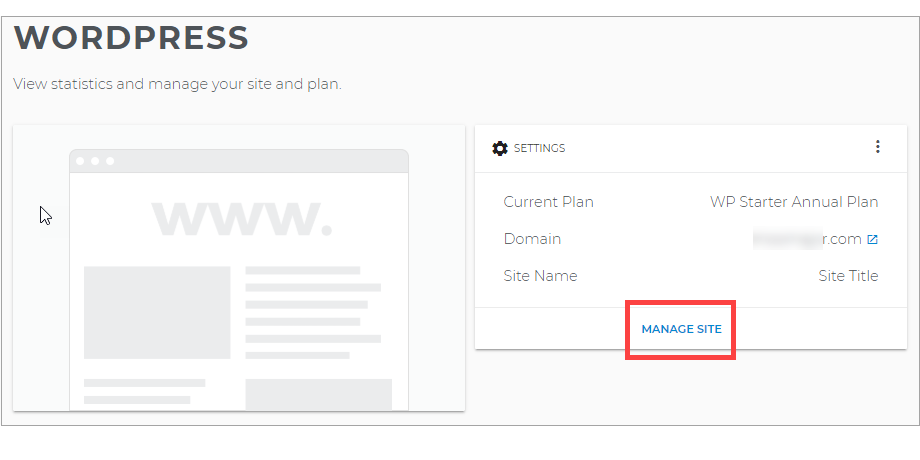
Log in to your WordPress Dashboard
Once done with the installation process, click HERE to see how you can log in to your WordPress dashboard.
Start creating your website!
Here are some helpful links to start working on your site:
- WordPress: Navigating the WordPress Dashboard
- WordPress: How to Add a Blog Post
- WordPress: How to Add Pages
- WordPress: How to Delete a Page
- WordPress: How to Change Your Front Page
- WordPress: How to Change Themes and Appearances
- WordPress: Uploading a Document
- WordPress: SSL Certificates
Installing WordPress manually? Click HERE for the step-by-step instructions.
Related Articles
- How to Update PHP for WordPress
- WordPress: How to Keep WordPress Up-to-Date
- WordPress: How to Update Database Connection Strings
- How to Access Your WordPress Dashboard
- WordPress: SSL Certificates